Debloat Windows
This article goes over some steps you can take to debloat your windows installation.
First off if you ever need to reinstall your windows; you don't need to go through the process of debloating every time. Visit my debloated version of windows to be clean out of the box.
Bloatware Removal
For those that don't plan on reinstalling windows; a great app in deleting bloat is Revo Uninstaller which I'll be showcasing today. I know a lot of people actually like Bulk Crap Uninstaller as well so you don't need to use what I use
Revo Download (get the free version)
Once you install and run the application; select options at the top and apply these settings for the most simplified uninstall process.
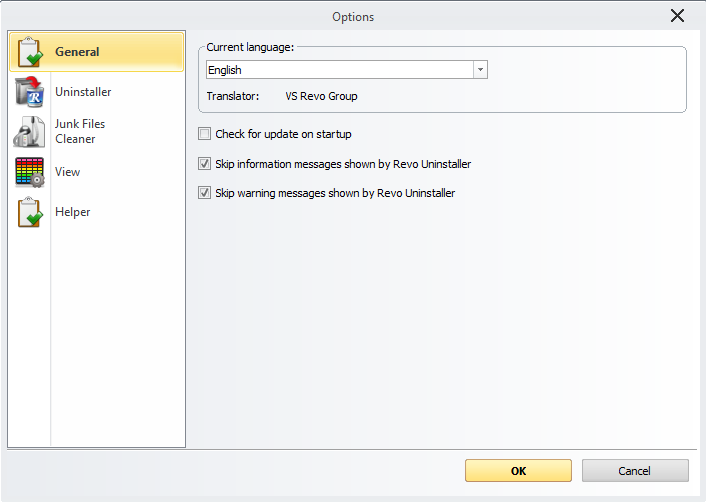
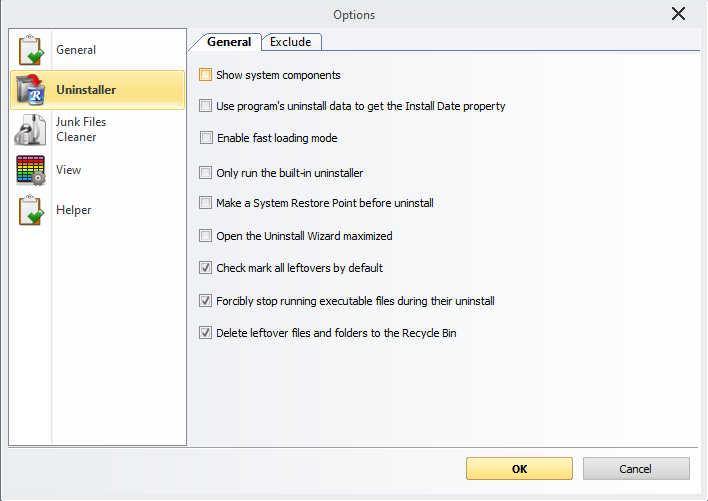
Now if you'd like to make a restore point, now is the time to do so before we do the actual debloating
Afterwards, to start debloating, double click on what you'd like to uninstall. It may take a few seconds to load, but the uninstaller should appear, and after uninstallation you'll come to see the ability to scan; I would recommend selecting advanced then hitting Scan.
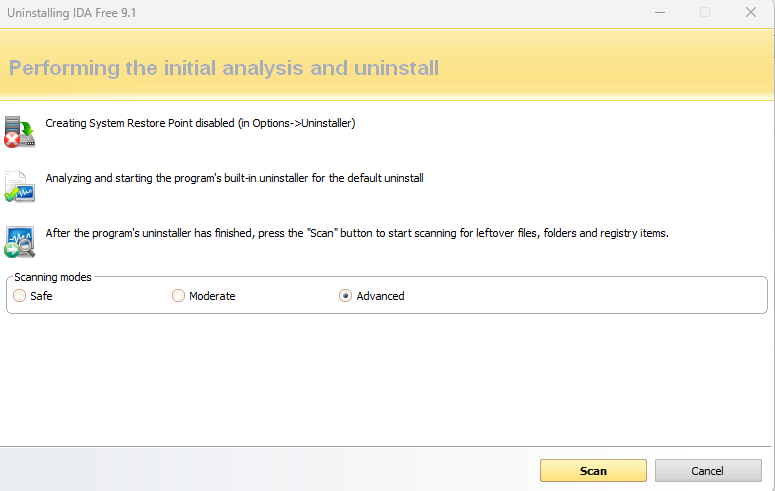
After scanning it may come up with leftover registry keys you can remove, they should all be selected already so you only need to hit Delete
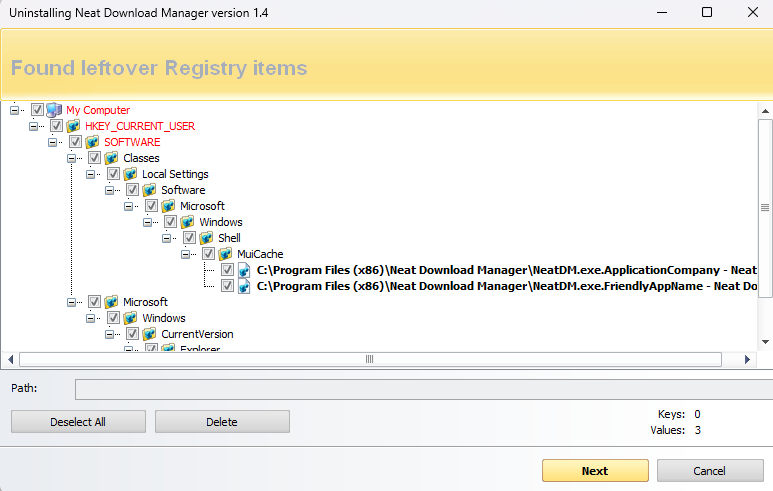
Not always, but sometimes leftover files will be there too which you will also have the option to Delete
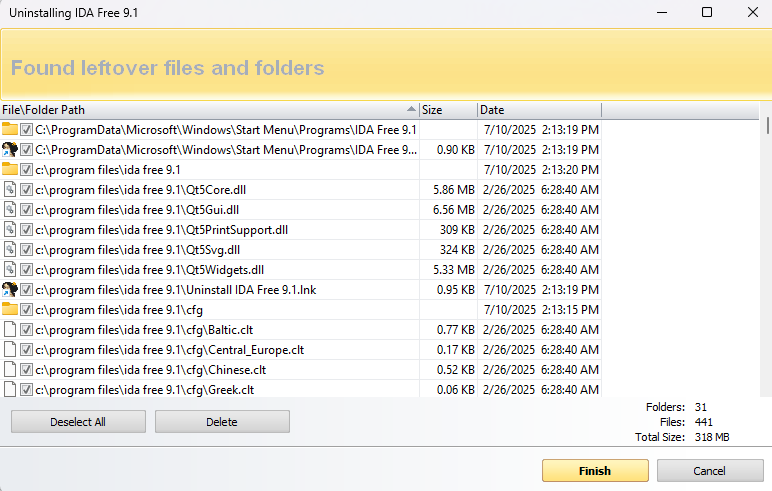
That's it!
Go through your entire list and uninstall old games or apps that you don't use or don't use often, target preinstalled bloat that you don't use. And lastly, don't forget to visit the 'Windows App' tab at the top to debloat from there as well
Ensure you know what you're deleting before deleting.